LEMAN RemoteID in INVOLI.live
INVOLI.live is a web-based operation, alerting, and visualization platform that allows you to manage your drone fleet operations on a virtual map. Moreover, you can visualize your drone trackers, and air traffic detected by INVOLI's receivers.
Access to INVOLI.live
When the LEMAN RemoteID tracker is sent to the new customer, INVOLI provides the access to INVOLI.live or data stream using APIs. Before starting, it is required to register drone(s) and pair tracker(s) with a user account.
Register a drone
To register a new drone, you have to follow the steps below:
1. Click on the drone icon ![]() on the left-side vertical menu.
on the left-side vertical menu.
2. This will open the following panel:
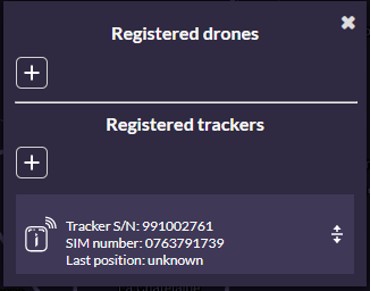
3. Click on the “+” icon below “Registered drones”. This will open the following panel:

4. Fill in the fields with the necessary information:
- Drone operators: it should be already filled with the name
- Manufacturer: Brand of the drone, alternatively put DIY for self-constructed drone
- Model: drone model
- Total weight: weight of the drone at take-off (MTOW)
- C2 link radius: radius of your C2 link connection
- Internal designation: a nickname to remember easily this drone
- Parachute: tick if a parachute is present
- Comments: any comment to add
- Tracker paired: Select the drone tracker you want to pair to this drone
5. Click on the button “Create”.
Pair the tracker with a user account
1. After logging in to the INVOLI.live web page, select the drone icon on the left side vertical menu.
2. Select the "+" icon under "Registered trackers"`
![]()
3. Fill the following fields with the required data:
- Drone operator - this field should be already filled with the operator's name
- Internal designation - a nickname to remember easily and distinguish this tracker
- Tracker S/N - the tracker's unique serial number (IMEI), found on its bottom
- SIM phone number - the MS ISDN number of the SIM card installed in the tracker, to send SMS configuration messages
- Drone paired - the drone to which this tracker is attached
![]()
4. Click on the button “Create” - now the tracker is successfully paired with the user account.
Drone tracker information panel
Once the tracker is paired with your account, a new panel containing information on its status will appear.
The tracker will be shown like this when off:

The tracker will be shown as depicted below when on. Moreover, the position of the tracker will be available on the map:
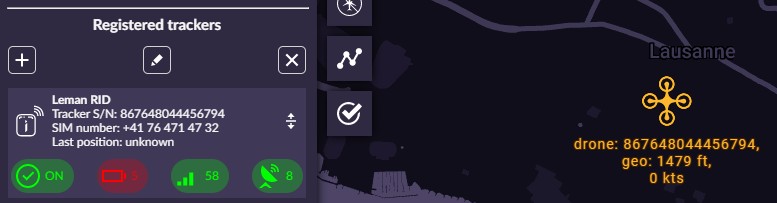
The four Status Icons respectively represent:
- Status of the drone tracker (ON / OFF)
- Battery status (100% is a fully charged battery)
- Connectivity quality (100 is the best)
- Number of GPS satellites (numbers above 7 represent good GPS coverage)
WARNING: A drone tracker with connectivity issues will be seen as "OFF" in the platform, although the drone tracker is powered on. During connectivity issues, the RED LED will continuously blink fast, 2-3 times per second. |