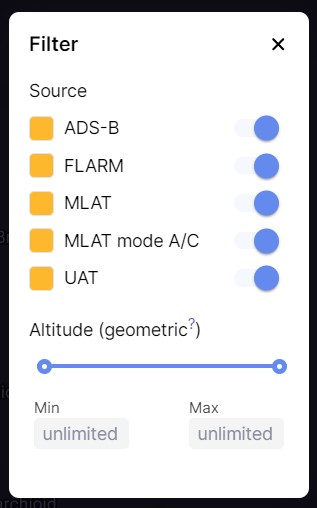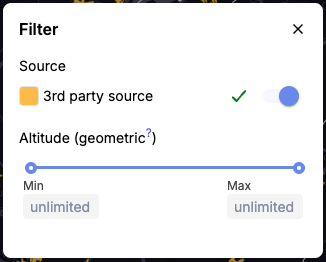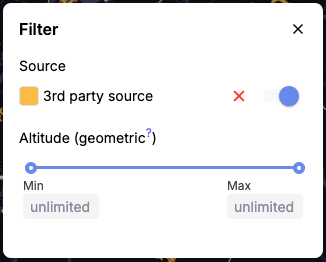Traffic filters
To view the traffic filters, please click on the icon located in the bottom right corner of the menu:

A new window will pop up:
| Default window view: | Window view after modifications: |
| |
By utilizing the controls, you can implement traffic filters based on:
- Type of traffic
- Altitude
Notice! Keep in mind that any filter adjustments you make are temporary and will be lost if you close the tab or browser, refresh the page, or log out. |
Traffic filter
The options that appear in the window (such as ADS-B, FLARM, MLAT, etc.) are based on the subscription and the types of traffic associated with the specific account or login. You can turn a selected traffic type on or off by clicking the circular button on the right. To change the colors for each traffic type, click the square button on the left.
Altitude filter
In INVOLI.live, the filter enables users to control the visibility of traffic within a defined altitude range. By default, all traffic is shown. Users have the option to set the lower limit starting at -1500ft and the upper limit descending from 50000ft. The altitude is measured in feet and is referenced to the WGS84 ellipsoid.
To set the filtering, please use the sliders or specify the desired altitude in feet. Below is the default control interface when filtering is not active.
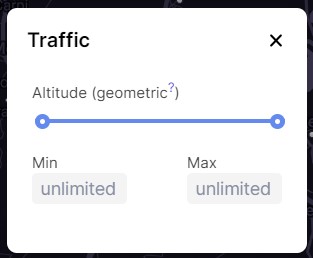
In this scenario, the air traffic is restricted between -1500ft and 6000ft.
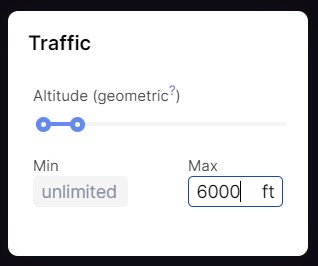
Traffic source alarms
It is possible to monitor and assess the current status of selected third-party traffic sources. This feature is particularly beneficial when multiple sources are displayed simultaneously, as it helps to easily identify any missing traffic segments.
If an issue arises with a specific source, a notification will be displayed in the upper-right corner of the INVOLI.live interface:

To identify which source has an issue, please select the  icon and you will be able to view the current status:
icon and you will be able to view the current status:
Normal operation | Failure |
|
|